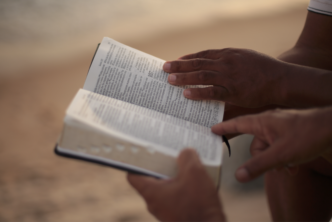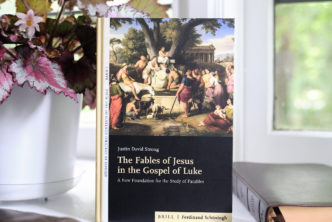We’ve heard hundreds of horror stories of students losing their paper. Whether it is computer theft or a hard drive crashing, we are all vulnerable to loss of intellectual property. Days, even months of work can disappear in an instant. Each term we exhort students to back up their data frequently, but faculty members are just as guilty of not taking the necessary precautions to preserve data.
We’ve heard hundreds of horror stories of students losing their paper. Whether it is computer theft or a hard drive crashing, we are all vulnerable to loss of intellectual property. Days, even months of work can disappear in an instant. Each term we exhort students to back up their data frequently, but faculty members are just as guilty of not taking the necessary precautions to preserve data.
Thankfully, there are some free or inexpensive solutions to this problem. You can rest easy at night knowing that your documents, email, contact, calendar, and all other data are safely backed up; not just once, but four different ways.
Items to keep in mind regarding Backups.
The first thing you must remember when selecting a backup system is that it must be a ‘Set it and forget it’ system. Anything that relies on a human to start the backup each time will never work. We get distracted and forget. The second thing to remember about backing up is to have more than one system in place in case one has a hiccup. Lastly, have at least one back up in the same location as your machine, and at least one in a completely different geographical location as the machine you are backing up.
The Hardware & Software of backing up
In the old days we used to use tapes to back up and we would rotate them out to a safe deposit box once a week. Was that ever a pain? Working for a digital seminary like Rockbridge brought new challenges since all our staff work in separate locations. We have used MozyPro for about three years and it has worked well. It’s Mac and Windows compatible and centrally managed through their website. It also fulfills our need for an offsite backup.
Alongside Mozy, we each use Drop Box to store all our documents. Drop box not only stores your documents, but also automatically syncs them across any computer you wish. It also allows you to share files with family, friends, or coworkers. Let’s say you are traveling without your personal computer, but you need to access a document. If you can borrow the use of a computer get on the Internet, you can access your account containing all of your documents. Any changes to the document will be sync with all of the computers that are storing your data. You can use the free version of Drop Box (2 gigs) or purchase additional space (50 gigs costs about $10 a month).
You may also want to use NAS (network attached storage) device to back up all the computers in your house. This device is simply an enclosure that has both wireless and wired network access and houses a hard drive. Mine has two hard drives that mirror, or automatically copy each other, in case one of them decides to stop working. However, if you are just concerned with one computer, a USB connected external hard drive? works just as well. Nearly all of these come with backup software. Apple provides Time Machine for Macs that creates automatic backups and works wonderfully.
Archiving the most important files
If you have files that need archived and are critical must haves, such as tax filings or a movie of baby’s first steps, it’s always a good idea to burn a CD or DVD and label it with as many descriptors as you can. In a year when you are flipping through the disk on your desk and can’t remember what’s on a specific disk, you’ll thank yourself for being so detailed. There is also some new technology that we have yet to try, but it’s on our to do list. DVDs that can be burned by personal computers last around 5 years before becoming corrupt so don’t count on them to work in 10 years. Cranberry 1,000 year DVDs are for the documents, images, or database files that must be safe.
What do you use for backing up? What have you used? What didn’t you like, or worse, didn’t work when it needed to? Sing praises or vent in the comments.